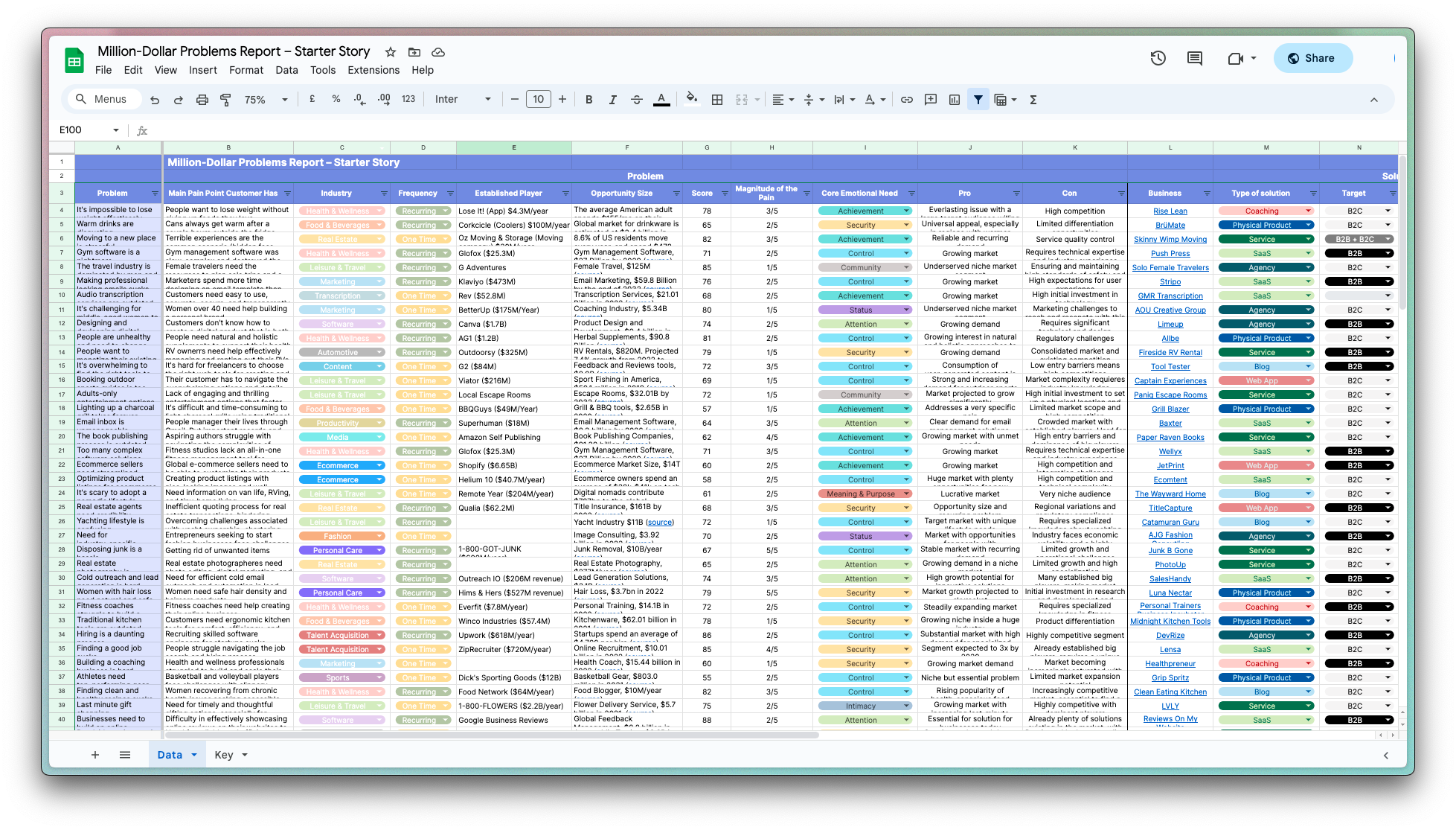How To Revamp Your Customer Experience Using Re:amaze
Looking for a modern all-in-one helpdesk, live chat, and knowledge base solution? Well, you’ve come to the right place!
Re:amaze is a customer messaging and helpdesk platform designed to help businesses manage conversations through various communication channels within one dashboard. Re:amaze comes with all the necessary tools to offer your customers the best service and to streamline your customer service process.
Note from the editor: This is a tutorial as a part of our new Get Started initiative. Thank you to Re:amaze for their support of the site. I highly suggest checking out their tool!
Here’s what you can do with Re:amaze to help your business amaze customers:
Create a Shared Multi-Channel Inbox
A multi-channel shared inbox allows you to consolidate all of your core communication channels such as emails, Facebook Comments, Facebook Messenger, Twitter, Instagram, SMS, and VOIP in a single place. Unlike regular email or Facebook, your staff can collaborate within the shared inbox on all types of conversations and visualize internal team activities.
You’ll also have access to features like response templates, internal notes, assignments, workflows, roles, and much more. These features boost team efficiency immensely and adds a layer of accountability like never before. See case study.

Engage Customers Quickly Using Live Chat
Live chat has evolved. With the growth of Facebook Messenger, Apple Business Chat, chatbots, and even iMessage, customers are expecting fast replies from any business they work with. Re:amaze allows you to add a customizable chat widget to your website or web app in just a few minutes to handle inbound chat requests.
Re:amaze Chat also comes with automated messaging so you can increase customer engagement by targeting certain behavior, referral URLs, order count, or lifetime value. Use automated messages to prevent site/cart abandonment, announcing new products, cross-selling, up-selling, and much more.
Enable chatbots to reply common and repetitive questions instantly and improve your response times!


Track Customer Activity for Active Selling
Re:amaze Live allows you to find all online and active customers while giving you a detailed history of their browsing activities. Agents can use the live dashboard to message customers manually and activate screensharing with a click of a button. Seasoned Re:amaze users leverage the Live Dashboard to search for high-value customers and actively engage them in personalized conversations!

Educate Customers Anywhere, Automatically!
Re:amaze comes bundled with a Help Center FAQ feature so you can create educational content for your customers. These might include things like pricing and shipping policies or return and repair policies.
Articles you create can be hosted on a domain of your choice, embedded within your website, used for replies, shown off in your Re:amaze Chat widget, or used to train a chatbot!
When enabled, the FAQ Chatbot will automatically respond with a series of articles related to the customer’s question.

Signing up for a Re:amaze account
Re:amaze offers a 14-day free trial period, no credit card necessary. You can sign up for a trial from https://reamaze.com/signup. Simply fill out the required fields and create your account!

Welcome to the Dashboard
Once you’ve created your account, you can visit the Re:amaze dashboard. On the far, left-hand side of the dashboard, you’ll find the main navigation bar. There you’ll be able to switch views between:
- Inbox: View and respond to all customer communications - Pro tip: Filters are available to change the inbox view.
- Reports: Access our wide variety of reports including volume, average response time, and staff reports - Pro tip: Many reports are exportable as CSV files.
- Articles: Manage your knowledge base (public and internal) - Pro tip: Add images and Youtube videos to your articles to really customize your FAQs!
- Live: View your live dashboard to see who is currently on your website and proactively engage with visitors - Pro tip: Our recent activity monitor can tell you what pages/products your customers have been viewing.
- Contacts: View and manage contacts who have reached out to you. Pro tip: You can filter contacts based on customer attributes.
- Settings: Manage your account settings, access integrations, enable embeddables, connect communication channels, and more. Pro tip: A majority of our features are found within settings.
- Help: View our FAQ and contact our support team. Pro tip: Our support team is always happy to help! We also have developers available to answer any technical questions.

Upload an Avatar
Adding a staff avatar will bring a more personal experience while interacting with your customers. If you don’t feel comfortable using your own picture, feel free to find a stock photo or create an avatar from a free online avatar builder, like Avatar Maker.

Go to Settings > Account Settings > Staff, and find your staff user. From the “Actions” button on the far right, select “edit”.

From here, you can update your staff profile, including your name and email address for login and notification purposes. Under “Avatar” you can select “Choose file” and upload an image of your choice as your staff avatar.
Connect Your Channels
You can connect your email, social media, SMS, and voice channels from Settings > Channel Settings. We don’t limit you to the number of channels you can connect to Re:amaze, so you can connect as many channels as you’d like!
Let’s go over how to setup an email channel.

In Re:amaze, go to Settings > Channel Settings > Email Channels, and click on “Connect to external email address.”

Input the email address you currently use for customer communications and that you would like to set up for email forwarding, and click “Next.” You’ll then have to enable email forwarding from your origin email inbox. Each email provider has its own steps of setting up email forwarding. Our help article can help guide you through forwarding from each email provider.

Once Re:amaze verifies email forwarding, you will be all set! You can now send and receive emails directly from Re:amaze!
Build Your Embeddable Chat Widget
Re:amaze makes it easy to create and customize your chat widget with our embeddable builder. Go to Settings > Website Integrations > Embeddables, click on “New Embeddable”, and create a chatbox.

Many parts of the chat are customizable, including the chatbox color and prompt. Our embeddable builder allows you to easily reposition the chat on your site, customize your chat trigger icon, add custom fields, and much more!
Pro tip: If you create an FAQ within Re:amaze, it can also be displayed within the chat widget!

Once you’ve finished creating your chatbox, save your changes, and add the chat to your website. Re:amaze offers a one-click publish option with our Google Tag Manager, Shopify, and BigCommerce integrations. For all other cases, Re:amaze also provides a script that you can easily copy and paste into your website to publish the chatbox.
Turn On Notifications
Re:amaze offers email, desktop, and mobile notifications, so you won’t miss any incoming conversations!

From Settings > Notification Settings > Subscribed Channels, you’ll be able to select and/or unselect all of the channels you would like to receive notifications for. If you’re a one-man (or woman) show, it’s probably best to leave all channels checked and receive notifications for all channels. If you’re the social media guru and only manage social media conversations, feel free to uncheck all of the non-social media channels and only receive notifications for your connected social media pages.

Now that you’ve selected the channels you’d like to receive notifications for, you can now pick and choose the types of notifications you’d like to receive. Go to Settings > Notification Settings > Email Notifications, and check the particular types of notifications you would like to receive in your email.
You can do the same for mobile and desktop notifications. Keep in mind that desktop notifications will reflect your mobile notification settings.
Add Team Members
Adding more staff members is a great way to get acquainted with Re:amaze's notifications and message distribution system.

To add a new staff, click on Settings > Account Settings > Staff, and click on “Add staff”

Fill out the staff member’s name and email address, and click “Invite”. Voilà! You’ve now added your team members to Re:amaze.
Create your FAQ
Having a knowledge base is a great way to share information with your customers and answer to commonly asked questions. Re:amaze gives you the ability to add an FAQ to your website, as well as implement the FAQ into your chat widget.
To create your FAQ, click on the “Articles” tab on the main navigation bar. This is where you’ll be able to create, edit, and manage all of your FAQ topics and articles.

Having a well organized FAQ can help your customers help themselves. Create topics to help your customers find what their looking for, and write articles to that fall within each topic to answer questions customers may have.
For example, a topic can be “Shipping Questions”. Some articles that can be filed under this topic can be “How long does shipping take?”, “How much is shipping?”, “What countries do you ship to?”

To add an article to your FAQ, click on “New Article” on the top left hand corner of the dashboard. You can compose your articles using our WYSIWYG (what you see is what you get) editor, as well as Markdown and full HTML. You can also add images and Youtube videos to offer a more visual experience to your customers.
Select the status of your article and click “Create Article” You have now officially created your first FAQ article!
Let’s Move on to Automation
Automation is a great way to streamline and optimize your customer service process. Re:amaze offers chatbots, workflows, and cues as automation tools geared to reduce time spent doing customer support.
Meet the Chatbots
Re:amaze currently offers 3 chatbots: Hello bot, FAQ bot, and Order bot*.
* Only available for Shopify, BigCommerce, and WooCommerce stores.

You can manage your chatbots from Settings > Automation > Chatbots. You’ll have the ability to upload an avatar, rename, and reorganize your bots.
Read more about what our chatbots can do here!
Create Workflows
Workflows are a great way to automate repetitive tasks you might come across day-to-day. It can be tuned to do a wide variety of tasks for you. For the lack of a better phrase, it's our version of "set it and forget it".
To create a workflow, go to Settings > Automation > Workflows, and click “Add Workflow”.

From here, you can give the workflow a name, check the “Triggers” box to enable conditions, and pick from the “Commands” dropdown what actions you want the system to perform.

Here is an example of a workflow designed to send an autoresponder to incoming Facebook Messenger conversations when we’re out of office. I’ve used the triggers “Message channel” and “Currently in Office” to specify the conditions and target the proper conversations. I’ve also added the command “Respond to conversation” to indicate what I would like Re:amaze to do when it finds those targeted conversations.
Multiple triggers can be added to your workflow to target more specific conversations. You’ll also have the ability to add multiple commands, so the workflow can do more for you in any given workflow.
Want to see how to create a workflow? Check out our tutorial here!
Automate Customer Engagement with Cues
Reamaze Cues give you the ability to proactively send messages, prompts, and notifications to online visitors. This extremely powerful tool helps you engage customers efficiently by using rules and conditions to identify cohorts of customers.
To create a cue, go to Settings > Website Integrations > Cues, and click on “New Cue”

Give your Cue a name for easy referencing and compose the message you want the Cue to display. This can be anything from telling customers about a discount, a sale, or announcing a new feature.

Next, you'll want to set up some rules and conditions for the Cue. Any given user must satisfy these rules and conditions in order for the Cue to trigger and display. There are many to choose from so pick wisely! If you're unsure, create an easy Cue rule and you can always come back to edit it or create more later on. You can add multiple rules for your Cue.
Some examples of Cues you can create:
- Cue users for questions about pricing when on the pricing page to help increase conversion rates
- Cue users for questions about a product if the user has been on a product page for a period of time
- Notify users about a pending sale, event, or site outage.
Now that you have gone through onboarding and have learned quite a bit about automation, you should now have a great start on your Re:amaze account!
Want to familiarize yourself more with our platform? Check out our knowledge base or watch our demo series on Youtube.
Have any questions or would like a live demo of our platform? Our support team is ready to help!

Download the report and join our email newsletter packed with business ideas and money-making opportunities, backed by real-life case studies.

Download the report and join our email newsletter packed with business ideas and money-making opportunities, backed by real-life case studies.

Download the report and join our email newsletter packed with business ideas and money-making opportunities, backed by real-life case studies.

Download the report and join our email newsletter packed with business ideas and money-making opportunities, backed by real-life case studies.

Download the report and join our email newsletter packed with business ideas and money-making opportunities, backed by real-life case studies.

Download the report and join our email newsletter packed with business ideas and money-making opportunities, backed by real-life case studies.

Download the report and join our email newsletter packed with business ideas and money-making opportunities, backed by real-life case studies.

Download the report and join our email newsletter packed with business ideas and money-making opportunities, backed by real-life case studies.